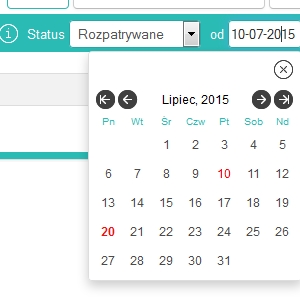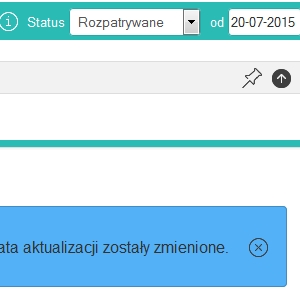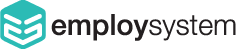New features, improvements and bug fixes
You can find here what has been changed in the last days.
2016-08-02 - Career Pages improvements
New
Career Pages job offers search improvements.
Filters have been added: regions and categories. You can also set what should be visible by default. Candidate can also show / hide it and option is remembered.
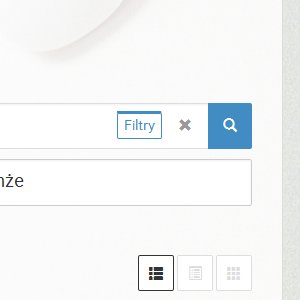
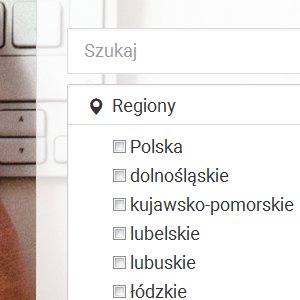
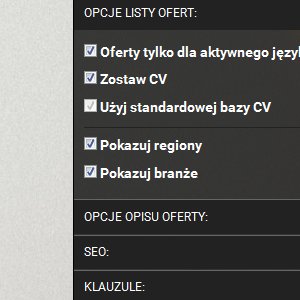
Career Pages allow You to change navigation type.
There is a new, light navigation type. You can also not show navigation when needed. Language switcher has been integrated with navigation.
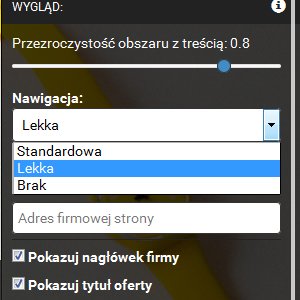
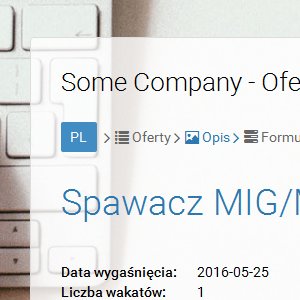
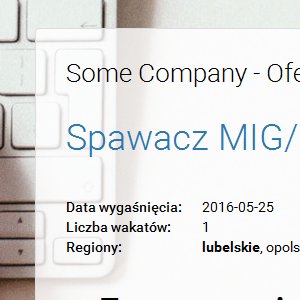
Improved
Only Administrators, Operators and Keepers can change offer in Career Pages.
This allow You to better control permissions to change offer. Regular recruiters not beeing an offer keeper will not see Side Panel.
Fixes
Fix for exporting notes and tags to PDF.
Filters summary has been restored in CV DB and Recruitments.
Older changes:
2016-04-15 - Custom Clauses for Career Pages and lots of improvements
New
New Career Pages has now custom clauses
In offers list view You can define custom clauses. Then it is easy to assign tags that will show in Application View when candidate check clause. There are also options to edit and remove clauses.
Be aware: Predefined clause is now Polish only so if You need to make e.g English one, just define it and assing in particular job offers as any other fields.
After defining new clause You need to relaod a page to see them in STEPS section of Side Panel.
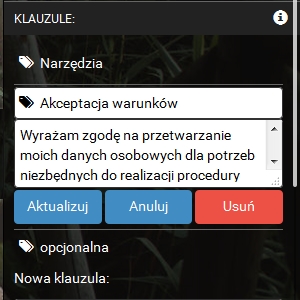
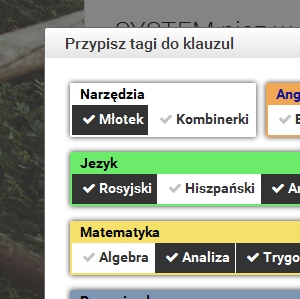
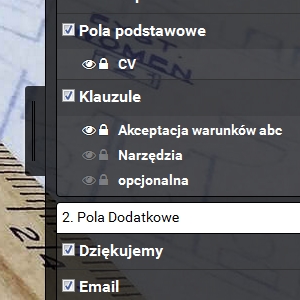
Accepted clauses are presented in Application view
All tags assigned to clauses are also visible in tags box. This is good for autotagging candidates by criteria.
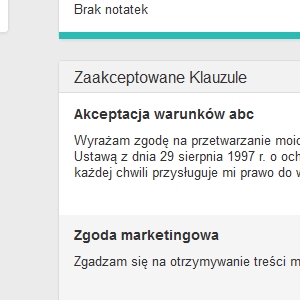
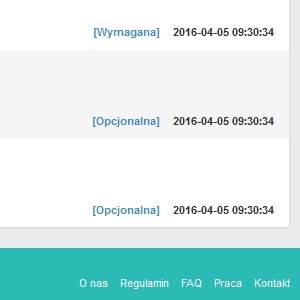
Toggle required validation for any field in Side Panel
Use lock icon to decide if field must not be empty. It also work for custom clauses.
You can set now safe background area for company logo.
It is white to transparent gradient located on top of content frame. It can be usefull if Your logo has some background and You set some transparency for the content frame.
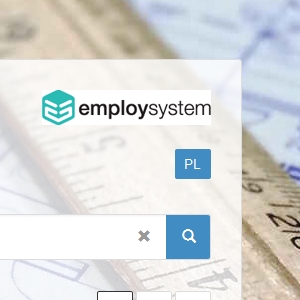
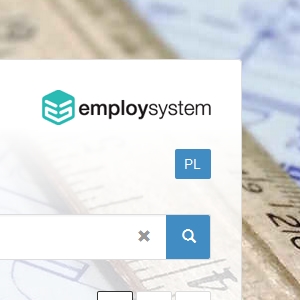
You can now change visisibility of more items.
Hide company header, job title or apply button as You need.
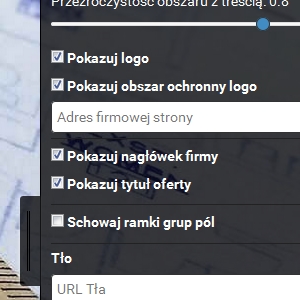
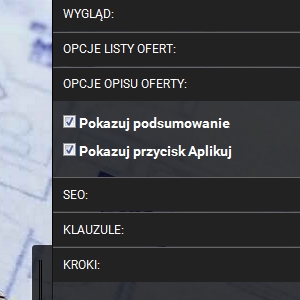
You can set offer to act like CV database.
You can use any offer (one at time) to be Your CV database.
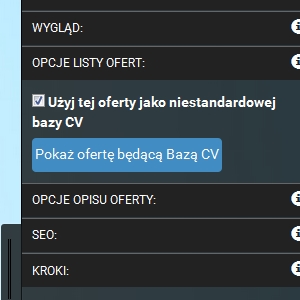
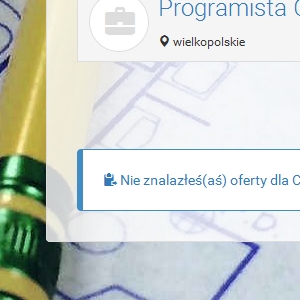
Improved
Company feeds links generator new parameters.
This is technical feature for Your IT people. Feed now strore information about offers statuses and langs.
Check documentation and consult Your IT people to use this features.
Better support for mobile devices
Content is both responsive and adaptive. Offers list in smaller resolutions is simplified. Logo is centered and placed above company name. Cookies bar is not clipped now and can be closed. Description in uploader boxes not is not overlapped with button.
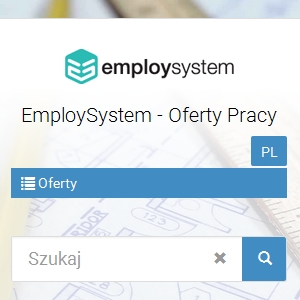
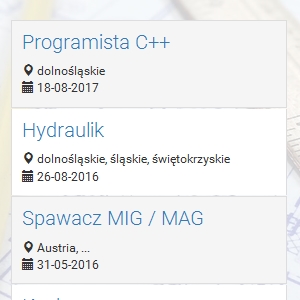
Search engine results
Search results are more even more accurate.
Option for fast clearing search results in CV database and job applications view.
It is now more visible that You have set a search filter.
Check documentation and consult Your IT people to use this features.
Career Pages sections in Side Panel.
Now after page reload sections state is restored. E.g. if You have section expanded it will be on other offer page. This results in less clicking required to configure Your offers.
Fixes
Many fixes and improvements for better stability, both software and hardware.
Fix for scrolling popup window in some cases.
2016-01-29 - More flexible Career Pages, Company Feeds and Search improvements
New
New Career Pages groups reordering
Once You are logged in, edit buttons will be available. You can switch steps to preview how candidate will see them. Groups reordering gives You a lot flexibility. You can move groups between steps and change order inside chosen step.
Go to Side Panel, Steps tab to enable global template changes. Groups order will propagate to all recruitements until overriden. You can also use global Edit Mode to change other common settings without need to go into Offers view. Global Edit Mode has dark bar with information at the bottom of the page.
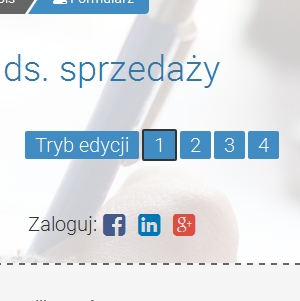
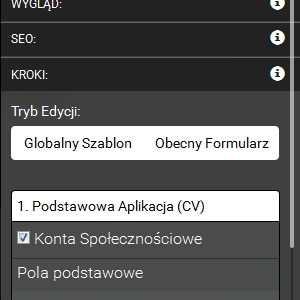
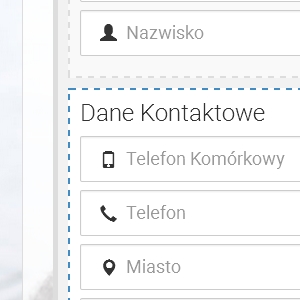
Logo can link to company website
To use this feature paste website address into provided field.
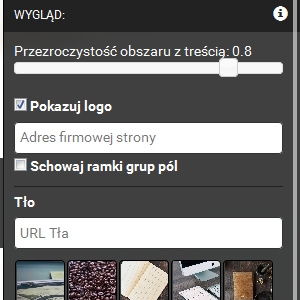
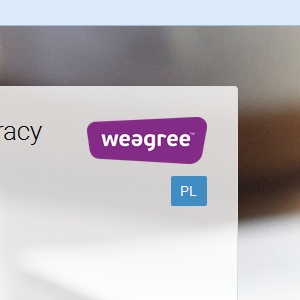
Company feeds links generator
This is technical feature for Your IT people. If You need to import XML or JSON feed with company job offers, You can generate required Link to fetch it.
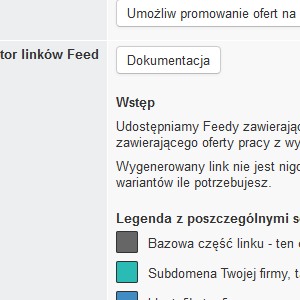
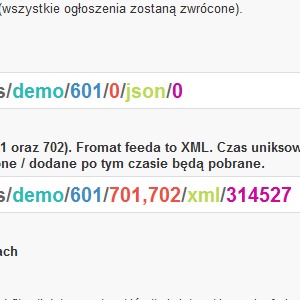
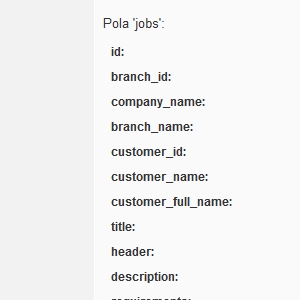
Improved
Search engine stability
Search engine results have been improved.
Career Pages tooltips.
We added tooltips to Side Panel tabs of new Career Pages.
Fixes
Date validator in new Career Pages has been fixed
2015-12-08 - New Career Pages, Better Performance, Better Search, Reports
New
New Career Pages
They are separate subsystem. Please contact our service to know how to get them. New Career Pages offer big possibilities in personalisation, both per offers list and every single offer.
We are introducing steps and groups for fields. Your form now not only will look better but also is more candidate friendly. Style layout as You wish with ready to use images or point to Your own. Change layout width, transparency and other options. There is more!
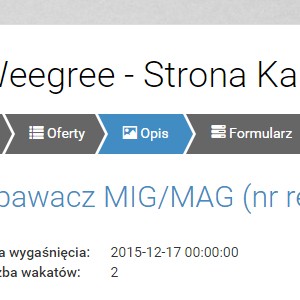
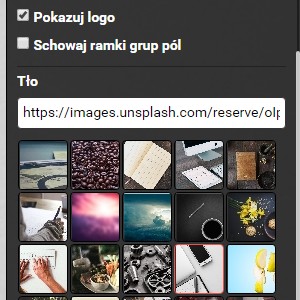
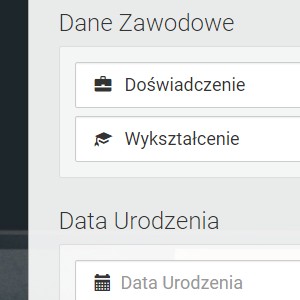
Reports
Use reports to quick check what is going on in compact view.
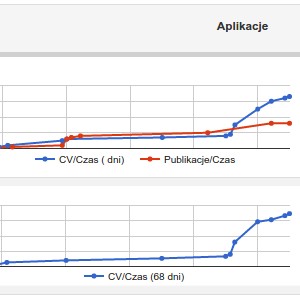
Improved
Speed of use
We made a lot of effort to make System more pleasant to use. Changes has been made both in Hardware and Software.
More elastic search engine
Now You can have better search results and also faster. Feel the power of fulltext search!
Fixes
Some rare appearing bugs has been fixed
2015-09-28 - Application Share & Side Panel
New
New Application Share
Go to some candidate profile and click black share icon in top menu.
Reorder elements, change colors, edit headers, hide items and collect feedback. If You do not like changes You can reset them.
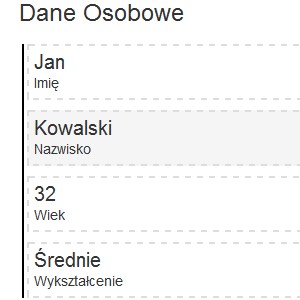
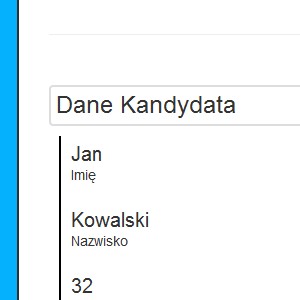
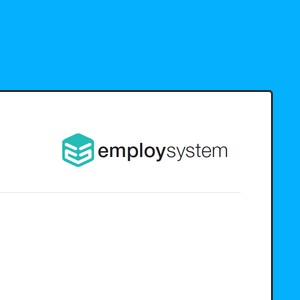
Side Panel
Go to Share view as described above and click dark rectangle on the right.
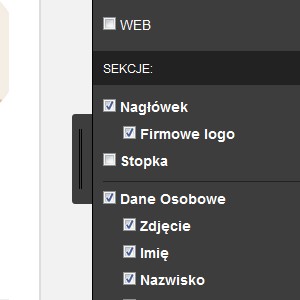
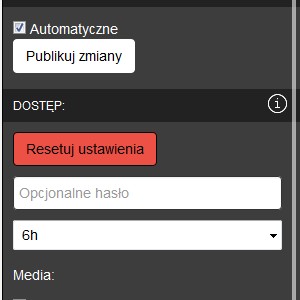
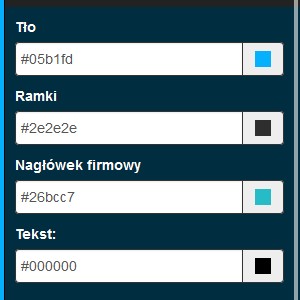
Set which fileds should be visible for new offers.
Predefine field visibility in offer if it should be different that default one.
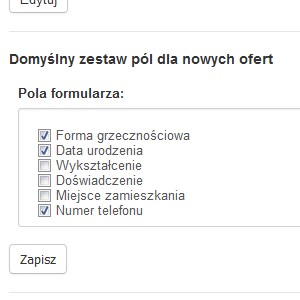
There is now clear who is the offer owner.
It is helpful when using multiple keepers.
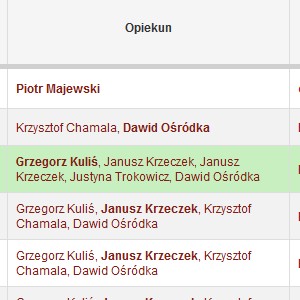
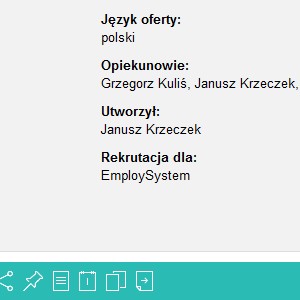
Improved
More elegant login, registration, password retrieval forms.
You can see them before logging into System.
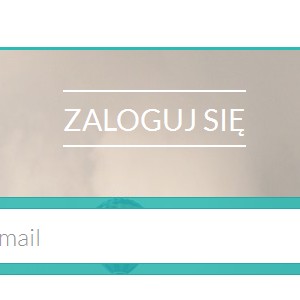
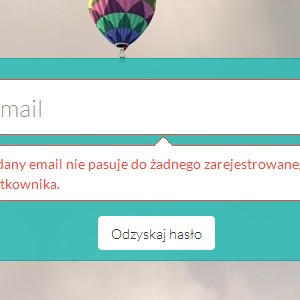
Fixes
Registration link was missing in emails for some time
Blank modal window appeared when adding FB account
Minor bugs related to publications
2015-08-21 - FB integration, Statistics, Recruitments and Applications tables look & feel
New
Facebook integration
Go to Recruitments, choose one and go to Publications.
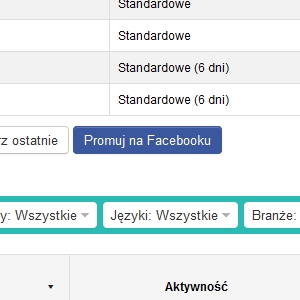

Applications statistics
Go to Statistics, to see it.
AdWords characters counter
Go to Recruitments, choose one and go to Publications.
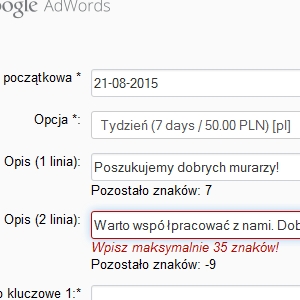
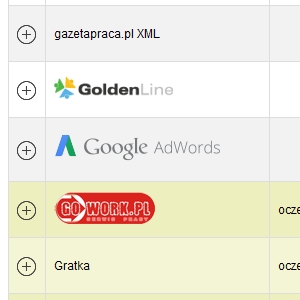
Improved
Recruitment and Applications tables restyled
Go to Recruitments, to see them.
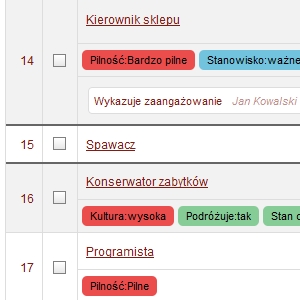
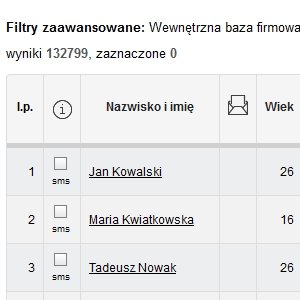
Candidates can now reapply
Custom fields for candidates not linked to offer
Refresh publication date option
Fixes
Black Listed candidate is marked in all recruitments
Sometime export PDF caused empty data
Fix for adding tags
Previously uploaded files were visible when choosing new ones
2015-07-20 - Custom fields, Publications tables look & feel
New
Last clicked row is marked by grey gradient
Go to Recruitments, choose one and go to Publications to see it.
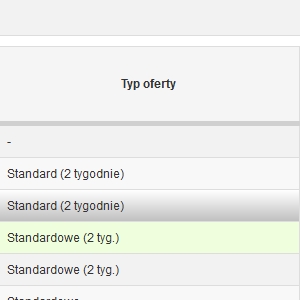
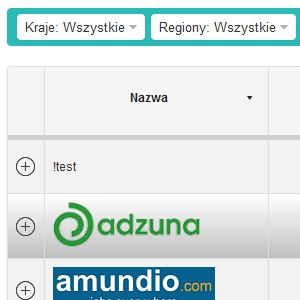
Define custom field sets and use them it to extend Candidate Profile data
Go to Recruitments, choose one and choose Candidate. You have to define sets first.
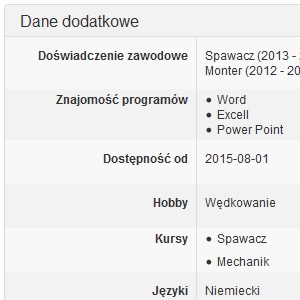
Improved
Publications tables has been restyled
Go to Recruitments, choose one and go to Publications to see it.
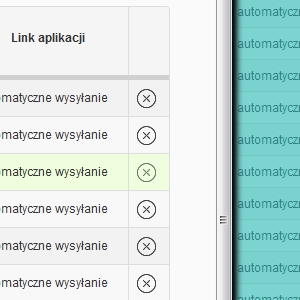
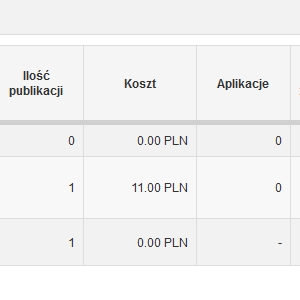
Application Status & Date changing has been improved
Go to Recruitments, choose one and choose Candidate.